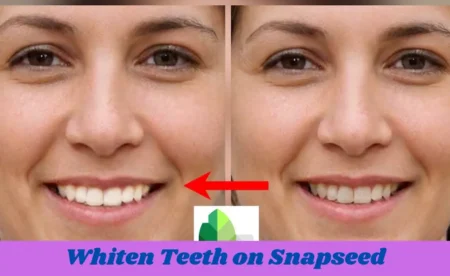Snapseed background image is a versatile and free photo editing app thats loved by both beginners and professionals for its user-friendly design and powerful features. One of its standout capabilities is background editing, which allows you to transform ordinary photos into stunning visuals effortlessly. Whether you want to blur a distracting background, adjust its colors, or completely reshape it, Snapseed provides all the tools you need to create eye-catching edits.
In this guide, well explore how to use Snapseed to edit backgrounds like a pro. With step-by-step instructions, creative tips, and practical examples, you will learn how to enhance your photos and make them stand out. Whether you are editing portraits, landscapes, or product shots, Snapseed can help you elevate your photography game.
What Is Snapseed Background Image?
Snapseed is an app that helps you edit pictures, and one of its coolest features is changing or improving the background of your photos. A Snapseed background image is simply the part of your photo behind the main subject. For example, if you take a picture of a flower, the flower is the subject, and the sky or grass behind it is the background.
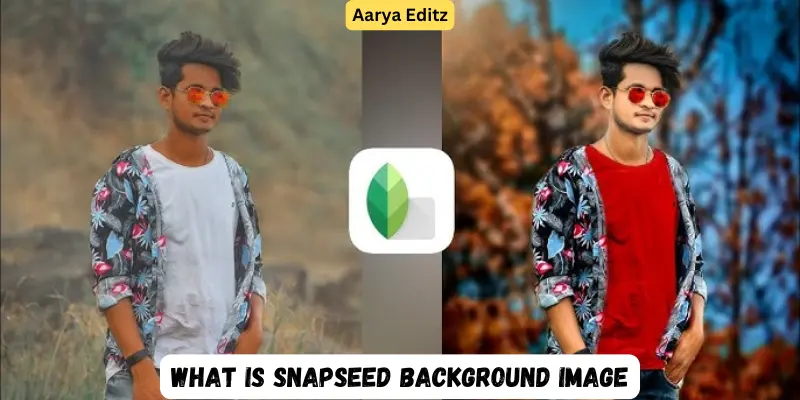
With Snapseed, you can make your background look better by changing its colors, making it blurry, or even removing things you do not want in the picture. This makes your photos look more beautiful and professional. Its like having a magic tool to make your pictures stand out.
Why Edit Backgrounds in Snapseed?
Snapseed background image is super fun and useful. Imagine taking a photo where the background looks messy or too bright. With Snapseed, you can fix that in minutes. Heres why editing backgrounds is so cool:
- Make Your Photos Look Better: A clean or beautiful background makes your pictures more attractive and eye catching.
- Focus on the Important Part: You can blur the background to make the subject, like a person or an object, stand out.
- Show Your Creativity: Change colors, add effects, or even turn the background black and white while keeping the subject colorful.
- Fix Mistakes: If theres something you do not like in the background, like a shadow or a stain, you can remove it with Snapseed.
Editing your photos background helps make it look polished and professional, perfect for sharing with friends or on social media.
Snapseed Background Editing Features

Snapseed background image has amazing tools that make editing backgrounds easy and fun. Here are some of the coolest features you can use:
1. Brush Tool
- This tool lets you change specific parts of the background. You can make one area brighter, darker, or even change its color. Its like painting on your photo.
2. Lens Blur
- Want your photos to look professional? Use the Lens Blur tool to blur the background. This makes the subject of your photo, like a person or an object, stand out more clearly.
3. Healing Tool
- If theres something in the background you do not like like a small object or a spot you can erase it with the Healing tool. Its like magic.
4. Expand Tool
- The Expand tool is perfect when you need more space in your photo. It can stretch the background to make it bigger, filling the empty areas smoothly.
5. Selective Tool
- This lets you focus on one part of the background to change its brightness or color without touching the rest of the picture. Its great for fixing small details.
6. Curves Tool
- Want your background to look more colorful or dramatic? The Curves tool helps you adjust the overall brightness and contrast, making your photo pop.
These tools are easy to use and super fun to explore. They help turn a simple photo into something amazing, all within the Snapseed app.
Step-by-Step Tutorials for Editing Backgrounds in Snapseed
Lets break down some easy steps you can follow to edit your snapseed background image. Whether you want to blur the background, change its colors, or remove something from it, these simple tutorials will guide you.
1. Changing Background Color
- Open Your Photo: Start by opening your photo in Snapseed.
- Use the Brush Tool: Tap on the “Tools” button and select the “Brush” tool. Choose the option to adjust the brightness, saturation, or warmth of the background.
- Paint on the Background: With your finger, carefully paint over the areas of the background you want to change. You can make the background brighter or warmer, depending on the effect you want.
- Fine-Tune: If you want to make it even more perfect, you can adjust the strength of the brush using the slider.
- Save Your Work: Once you are happy with the changes, tap the checkmark to save it.
2. Blurring the Background
- Select the Lens Blur Tool: Open your photo and go to “Tools.” Choose the “Lens Blur” option.
- Adjust the Blur Area: Use your fingers to zoom in on the subject you want to keep sharp. Then, pinch and spread your fingers to adjust the blur intensity on the background.
- Control the Blur Shape: You can adjust the shape of the blur by moving the circles on the screen. Make sure the edges of your subject stay in focus while the background gets a soft blur.
- Apply the Effect: Once you are happy with the blur, tap the checkmark to confirm your changes.
3. Removing Background Elements
- Open the Healing Tool: Go to the “Tools” section and tap on the “Healing” tool.
- Select the Spot to Remove: Tap on the area of the background you want to remove, like an unwanted object or a blemish.
- Erase the Spot: Snapseed background image will automatically erase the unwanted element and fill the space with similar background details. If it does not look perfect, try again by tapping the area until its right.
- Save the Edits: Once it looks good, press the checkmark to save the changes.
4. Creating Black-and-White Backgrounds
- Open the Image: Select the photo you want to edit.
- Select the “Tune Image” Tool: Tap on “Tools” and choose “Tune Image.”
- Change the Background to Black and White: Adjust the brightness, contrast, and saturation to turn the background into black and white. You can also use the “Curves” tool for more control.
- Final Adjustments: Make sure the subject of your photo stays colorful, while the background fades to black and white.
- Save Your Image: Once done, save the edited photo by tapping the checkmark.
These simple steps will help you get creative with your photos and make the background look amazing in no time. With Snapseed, you can experiment with different effects to make your pictures unique and fun to share.
Advantages and Disadvantages of Snapseed Background Image
Snapseed is a cool app that helps you edit photos, like changing the background. But, like anything, it has good points and some not so good ones. Lets explore the pros and cons together.
Benefits of Snapseed Background Image
Snapseed is a fun app that helps you edit photos. One cool feature is changing the background of your image. With Snapseed, you can make your photos look more exciting and colorful. Lets explore how.
| Pros |
| Easy for Beginners: Snapseed is simple to use, even for beginners. The tools are easy to find, and the instructions are clear, so anyone, even younger users, can start editing right away. |
| Powerful Editing Tools: Snapseed has many tools that let you make detailed changes to your photo background. Whether you want to blur, change colors, or remove distractions, it helps you achieve professional results. |
| Free to Use: The best part? Snapseed is completely free. You do not have to pay for any features, making it a great option for anyone looking to improve their photos without spending money. |
| Real-Time Editing: With Snapseed, you can see your changes right away. This makes it easier to adjust your background edits without having to undo or redo them multiple times. |
| Professional-Quality Results: Snapseed features, like Lens Blur and Selective Tools, help you make your photos look like they were edited by a pro. This is perfect for those who want their images to stand out. |
Drawbacks of Snapseed Background Image
Snapseed is a great app for editing photos, but sometimes the background image feature can be tricky. It may not always blend well, or it might make your picture look unnatural. Lets explore its drawbacks.
| Cons |
| Limited Advanced Features: Snapseed is great for basic and intermediate edits, but it lacks the advanced features of paid software like Adobe Photoshop. For detailed background work, such as complex layers or extensive edits, it may not be enough. |
| Small Editing Area for Precision: Snapseed tools are good for most edits, but the small mobile screen can make precise adjustments challenging. This can make it hard to achieve highly detailed results when editing the background. |
| Occasional Performance Issues: Some users experience lag or crashes, especially with large images or heavy background edits. This can interrupt the editing process and be frustrating. |
| No Layer Editing: Unlike more advanced software, Snapseed does not support multiple layers. If you want to blend backgrounds or work with complex layers, this can be a limitation. |
Snapseed is perfect for quick and simple background edits, especially for beginners. But for more complex or professional level work, you might need more advanced software.
Common FAQs About Snapseed Background Image
Snapseed background image app that helps you improve your pictures. If you are curious about how to change or blur the background in Snapseed, you have come to the right place. Lets explore some common questions.
What is Snapseed?
Snapseed is a free photo editing app that lets you improve your photos by changing things like brightness, contrast, colors, and even the background. Its easy to use and has many powerful tools to help you make your photos look amazing.
Can I edit the background of my photo in Snapseed?
Yes. Snapseed offers several tools to help you change or improve the background of your photos. You can blur the background, adjust its colors, or even remove unwanted objects using the app healing tool. These options allow you to create professional looking edits right from your phone.
How do I blur the background in Snapseed?
To blur the background in Snapseed, you can use the Lens Blur tool. Heres how:
Open your photo in Snapseed.
Tap “Tools” and select “Lens Blur.”
Use your fingers to adjust the focus area and blur the parts of the background you want.
Once youare happy with the blur effect, tap the checkmark to save your changes.
Can I remove something from the background in Snapseed?
Yes. Snapseed has a Healing tool that lets you remove unwanted spots or objects from your background. Just tap on the area you want to remove, and the app will automatically fill it in with surrounding colors to make it look seamless.
Is Snapseed free to use?
Yes, Snapseed is completely free to download and use. It does not have any hidden fees or in app purchases, so you can enjoy all the editing features without spending a dime.
Can I replace the background in Snapseed?
Snapseed does not directly let you replace a background with a completely new image. However, you can use tools like Lens Blur and Selective Adjust to change the backgrounds appearance, making it look different or less distracting. For full background replacement, you might need to use other apps like Photoshop or GIMP.
Can Snapseed be used on both Android and iOS?
Yes. Snapseed is available for both Android and iOS devices. You can download it from the Google Play Store for Android or the App Store for iOS.
How do I save my edited photo in Snapseed?
After you finish editing your photo in Snapseed, you can save it by tapping the Export button (usually located at the bottom right). From there, you can either save the image to your device, share it directly to social media, or send it through email.
Can Snapseed be used for professional photo editing?
Snapseed is a great app for casual and intermediate users, but if you need advanced editing like complex layer work or pixel level manipulation, you might need a more professional tool like Adobe Photoshop. However, Snapseed does a fantastic job for most everyday photo editing needs.
Why does my Snapseed app keep crashing?
If Snapseed crashes, it could be due to a few reasons like a poor internet connection, too many apps running at once, or using large image files that the app can not handle. Try closing other apps, updating Snapseed, or restarting your phone to fix the problem. If it still does not work, check for any app updates or contact support.
These FAQs cover the basics of Snapseed background editing, helping you get the most out of the app in an easy to understand way. If you have more questions, feel free to explore the apps help section or check out tutorials online.
Conclusion
Snapseed is a fantastic app for editing your photo backgrounds with ease. Whether you want to blur, change colors, or remove unwanted items, Snapseeds simple and powerful tools can help you enhance your images quickly. Its free to use, available on both Android and iOS, and perfect for beginners and casual users.
While it may not have all the advanced features of professional editing software, its more than enough for most everyday photo edits. So, go ahead and start experimenting with Snapseed to make your photos stand out.
Bonus Points for Snapseed Background Image Editing
In this guide, well explore how to use Snapseed to make your photos even better. You well learn how to change and edit backgrounds easily, giving your pictures a cool new look. Lets get started.
- Great for Social Media Posts: Snapseed is perfect for enhancing your social media images. You can easily adjust the background to make your photos more eye catching and professional looking before posting them on platforms like Instagram or Facebook.
- Perfect for Personal Photos: Whether you are editing family pictures, vacation photos, or casual shots, Snapseeds background editing tools can help make your images stand out by removing distractions or adding artistic effects to the background.
- Fast and Convenient: Unlike desktop software that requires powerful hardware and time consuming edits, Snapseed allows you to quickly edit your photos directly on your phone, making it a super convenient option for on the go editing.
- Wide Range of Filters: Snapseed offers a variety of filters that can enhance your background, from vintage styles to modern looks. These filters are easy to apply and can dramatically change the feel of your photo in just a few taps.
- No Watermarks: Many free apps place watermarks on your edited images, but Snapseed does not do this. You can save and share your edited photos without any logos or branding cluttering your background.
- Non-Destructive Editing: Snapseed lets you make edits without permanently changing the original photo. This means you can always undo changes and try different effects until you get the perfect result, without worrying about losing your original image.
- Advanced Selective Editing: Snapseed Selective Tool lets you focus on editing specific areas of the background without affecting the whole image. This is perfect for precise adjustments, like brightening up just the background while keeping the subject unchanged.
These bonus features make Snapseed a versatile and easy to use tool for anyone looking to enhance the background of their photos.