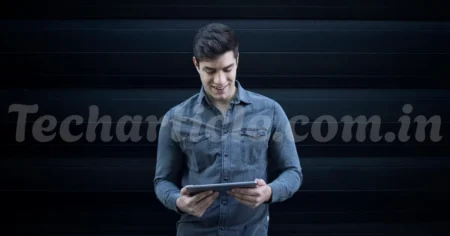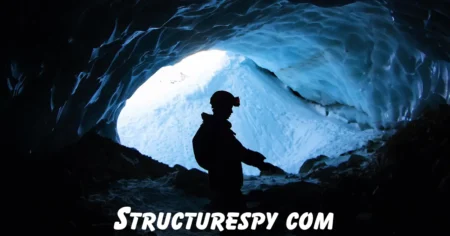A computer is made up of many parts that work together like a team. Each part has its own job and helps the machine run smoothly. The monitor shows pictures and text. The keyboard lets people type words and numbers. The CPU acts like the brain of the computer. Without these parts of computer, it would not be possible to use it for work, study, or fun. More information about IT available on exploring computer sciecne.
Main Parts of Computer
Computers are built from many parts. Each part has its own duty. Some parts can be seen from outside, and some parts stay hidden inside the case. Together they make the computer work. The main parts of computer are hardware and software.
1. Hardware Components
Hardware refers to the physical parts of a computer that you can touch. These are the tangible components responsible for processing, storing, and displaying data.
a. Central Processing Unit (CPU)
Often called the “brain” of the computer, the central processing unit (CPU) executes instructions from programs by performing the fetch-decode-execute cycle.
- Function: Processes data, performs calculations, and manages the flow of information between the computer’s memory, input/output devices, and other hardware.
- Examples: Intel Core i9, AMD Ryzen 9.
b. Motherboard
The main circuit board that connects all hardware components, providing a platform for communication between them.
- Function: Houses the CPU, RAM, and other critical components, and provides connectors for peripherals like storage drives and graphics cards.
- Key Features: Includes slots for expansion cards, ports for peripherals, and the chipset for managing data flow.
c. Random Access Memory (RAM)
Temporary, volatile memory that stores data and instructions the CPU needs while performing tasks.
- Function: Allows quick access to data for running applications; the more RAM, the better the multitasking capability.
- Examples: 8GB, 16GB, or 32GB DDR4/DDR5 modules.
d. Storage Devices
Hardware that stores data and programs, either temporarily or permanently.
- Types:
- Solid-State Drive (SSD): Fast, non-volatile storage using flash memory (e.g., NVMe SSDs).
- Hard Disk Drive (HDD): Slower, mechanical storage with spinning disks for larger capacity at a lower cost.
- Optical Drives: Read/write CDs, DVDs, or Blu-ray discs (less common today).
- Function: Stores the operating system, applications, and user data.
e. Graphics Processing Unit (GPU)
A specialized processor for rendering images, videos, and animations.
- Function: Handles graphics-intensive tasks like gaming, video editing, and 3D modeling. Integrated GPUs (built into the CPU) are sufficient for basic tasks, while dedicated GPUs (e.g., NVIDIA RTX 4090) are used for high-performance needs.
- Types: Integrated (e.g., Intel Iris Xe) and Dedicated (e.g., AMD Radeon RX).
f. Power Supply Unit (PSU)
Converts electrical power from an outlet into usable power for the computer’s components.
- Function: Supplies stable power to all hardware, with wattage ratings (e.g., 500W, 750W) to match system requirements.
- Key Features: Efficiency ratings like 80 PLUS Bronze, Gold, or Platinum.
g. Cooling System
Components that prevent overheating by dissipating heat generated by the CPU, GPU, and other parts.
- Types:
- Air Cooling: Fans and heatsinks (e.g., CPU coolers).
- Liquid Cooling: Water-based systems for high-performance setups.
- Case Fans: Ensure airflow within the computer case.
- Function: Maintains optimal operating temperatures to prevent thermal throttling or damage.
h. Computer Case (Chassis)
The physical enclosure that houses all internal components.
- Function: Protects components, provides airflow, and includes ports for external connectivity.
- Types: ATX, Micro-ATX, Mini-ITX cases.
i. Input Devices
Devices used to input data or commands into the computer.
- Examples:
- Keyboard: For typing and issuing commands.
- Mouse: For navigating and interacting with the graphical user interface.
- Other: Touchpads, scanners, webcams, microphones, joysticks.
- Function: Allows users to interact with the computer.
j. Output Devices
Devices that display or output processed data to the user.
- Examples:
- Monitor: Displays visual output (e.g., LCD, LED, or OLED screens).
- Printer: Produces physical copies of digital data.
- Speakers: Output audio.
- Function: Presents results of computations or processed data.
k. Expansion Cards
Optional cards that add functionality to the computer.
- Examples:
- Sound Card: Enhances audio quality or adds audio inputs/outputs.
- Network Interface Card (NIC): Provides wired Ethernet connectivity.
- USB Expansion Card: Adds additional USB ports.
- Function: Extends the capabilities of the motherboard.
l. Peripheral Devices
External devices connected to the computer to enhance functionality.
- Examples: External hard drives, USB drives, webcams, card readers.
- Function: Provides additional storage, input, or output capabilities.
m. Networking Hardware
Components for connecting to networks or the internet.
- Examples:
- Wi-Fi Adapter: For wireless connectivity.
- Ethernet Port: For wired network connections.
- Modem/Router: Connects the computer to the internet.
- Function: Enables communication with other devices or networks.
2. Software Components
Software consists of the programs and operating systems that instruct the hardware to perform tasks. Without software, hardware is essentially non-functional.
a. Operating System (OS)
The core software that manages computer hardware and software resources.
- Function: Acts as an intermediary between the user and hardware, handling tasks like file management, memory allocation, and process scheduling.
- Examples: Windows 11, macOS, Linux (e.g., Ubuntu), ChromeOS.
b. Device Drivers
Specialized software that allows the operating system to communicate with hardware devices.
- Function: Ensures hardware components like GPUs, printers, or keyboards work correctly with the OS.
- Examples: NVIDIA drivers for GPUs, USB drivers for peripherals.
c. Application Software
Programs designed for specific user tasks.
- Examples:
- Productivity Software: Microsoft Office, Google Docs.
- Web Browsers: Chrome, Firefox, Edge.
- Multimedia Software: Adobe Photoshop, VLC Media Player.
- Games: Steam-based games, Fortnite.
- Function: Enables users to perform tasks like word processing, browsing, or gaming.
d. Firmware
Low-level software embedded in hardware components.
- Function: Controls specific hardware functions, such as the BIOS/UEFI on the motherboard or firmware in SSDs.
- Examples: BIOS, UEFI, router firmware.
e. Utility Software
Tools that maintain or optimize the computer’s performance.
- Examples: Antivirus programs (e.g., Norton, Malwarebytes), disk cleanup tools, backup software.
- Function: Enhances system security, performance, or maintenance.
3. Optional or Specialized Components
These components are not essential for basic computer operation but are often included in specific use cases:
- Uninterruptible Power Supply (UPS): Provides backup power during outages.
- External Cooling Systems: For extreme overclocking or high-performance setups.
- Virtual Reality (VR) Hardware: Headsets or controllers for immersive experiences.
- Specialized Input Devices: Graphics tablets, MIDI controllers for creative work.
How These Parts Work Together
- The CPU processes instructions from the OS and applications stored in RAM.
- The motherboard connects all components, allowing data to flow between the CPU, RAM, storage, and expansion cards.
- The GPU handles visual output, sending data to the monitor.
- Input devices (e.g., keyboard, mouse) send user commands to the OS, which the CPU processes.
- The PSU powers all components, while the cooling system ensures they don’t overheat.
- Software (OS, drivers, applications) provides instructions for the hardware to execute, making the system functional for the user.
Common FAQs about Parts of Computer
Computers can feel confusing for beginners. Many people use them every day but still wonder about the basic parts and how they work. These simple questions and answers make it easy to understand the main parts of computer.
1. What are the five basic parts of a computer?
The five basic parts are input devices, output devices, CPU, memory, and storage. These parts work together to make the computer useful.
2. Which part is called the brain of the computer?
The CPU is called the brain of the computer. It controls tasks and makes decisions.
3. What is the difference between hardware and software?
Hardware is the physical part of the computer like the monitor or keyboard. Software is the program inside that tells the hardware what to do.
4. Is RAM a part of memory or storage?
RAM is part of memory. It is temporary and only works while the computer is on.
5. What does a motherboard do?
The motherboard connects all parts of the computer. It allows the CPU, memory, and other devices to talk to each other.
6. Why is storage important in a computer?
Storage keeps data safe for a long time. It holds files, pictures, and software even when the computer is turned off.
7. What are examples of input devices?
Examples of input devices are keyboard, mouse, microphone, and scanner. These help people send information to the computer.
8. What are examples of output devices?
Examples of output devices are monitor, speakers, and printer. These share the results of what the computer has done.
Conclusion
A computer looks like a single machine but it is really a team of many parts. The monitor, keyboard, and mouse let people give and receive information. The CPU acts like the brain that controls every task. Memory and storage keep data safe while the motherboard connects all parts. The power supply gives the energy that keeps the system alive. Extra tools like printers or webcams make work and play even easier.
When someone understands the parts of computer, using technology becomes simple. It also helps when choosing a new device or fixing small problems. Computers are part of daily life in schools, homes, and offices. Knowing how they work is the first step to becoming more confident with technology.