Introduction
Tnpsc Photo Edit is a major step for many aspiring candidates, but preparing your application can sometimes feel overwhelming especially when it comes to editing your photo to meet their strict requirements.
TNPSC has specific guidelines for photos, such as dimensions, file size, background colour, and even adding your name and the date of the photo. Ensuring your photo complies with these rules is crucial; otherwise, your application might get rejected.
The good news editing your TNPSC photo does not have to be complicated. With the right tools and a little guidance, you can easily create a perfect photo that matches TNPSCs standards.
This article will walk you through everything you need to know about TNPSC photo editing making the process smooth, hassle free, and stress free. Whether you are new to photo editing or just looking for a quicker solution, we have got you covered.
What is TNPSC Photo Edit?
TNPSC Photo Edit refers to the process of adjusting and modifying your photograph to meet the specific requirements set by the Tamil Nadu Public Service Commission (TNPSC) for their application process. When applying for TNPSC exams, candidates must upload a recent passport size photo that follows strict guidelines, such as:
- Correct dimensions: The photo must match the required height and width.
- Specific file size: Photos should not exceed or fall below the prescribed size limit.
- Clear background: Usually a plain white or light background is preferred.
- Name and date inclusion: Your name and the date the photo was taken must be added at the bottom.
These rules ensure uniformity and clarity, but many applicants find it challenging to make their photo compliant. That is where photo editing comes in it is the process of resizing, cropping, adjusting file sizes and adding text (name and date) to your photo.

Thankfully, there are user friendly tools and guides that simplify TNPSC photo editing, so you can create a perfect image in minutes without needing advanced editing skills. It is all about getting your photo ready so that your application is accepted without delays or complications.
You May Also Visit
AR Photo Editing | Complete Guide | Aarya Editz
Snapseed Background Image | Aarya Editz
Snapseed Picsart CB Background HD | Aarya Editz
Online Photo Editor Picsart | Aarya Editz
Step by Step Guide to Editing Your TNPSC Photo
Editing your TNPSC photo may seem tricky, but it is actually quite simple when you follow these steps. Lets go through the process step by step:
1. Capture a Proper Photo:
- Wear formal attire and ensure good lighting to capture a clear image.
- Use a plain white or light coloured background for the photo.
- Ensure your face is fully visible, with no shadows or reflections.
2. Choose the Right Editing Tool:
- Use an online TNPSC photo editor or photo editing software on your phone or computer. Popular tools include Canva and Fotor.
3. Resize the Photo Dimensions:
- TNPSC requires specific dimensions (usually 20mm x 25mm or other sizes). Adjust your photo size using the cropping tool.
- Keep the resolution high enough for clarity but not oversized.
4. Reduce the File Size:
- Check TNPSC is file size limit (e.g., under 20 KB or 40 KB). Most tools have an option to compress the file while maintaining image quality.
- Use free online compressors like TinyPNG.
5. Add Your Name and Date:
- Type your name and date of photo capture at the bottom of the photo using the text tool. Ensure the text is legible and in the required font and size (usually Arial, black, and small).
6. Save in the Correct Format:
- TNPSC typically requires JPEG or JPG formats.
- Ensure you export or save the image in the right format after editing.
7. Check for Compliance:
- Double check the photo against TNPSC guidelines. Make sure the dimensions, size, and text align with the requirements.
- View it on your device to ensure it looks clear and professional.
8. Upload to Your TNPSC Application:
- Log in to the TNPSC application portal and upload your edited photo. Verify that it gets uploaded successfully.
Recommended Tools for TNPSC Photo Editing
Editing your TNPSC photo to meet the exact requirements can be simple if you use the right tools. Here are some easy to use photo editing tools that can help you get the job done quickly:
1.Canva:
- Why use it? Canva is beginner friendly and offers tools for cropping, resizing, and adding text to your photo.
- How to use it? Upload your photo, use the resize tool to match the TNPSC dimensions, and add your name and date using the text tool.
2.Fotor:
- Why use it? Fotor is perfect for adding text and compressing images without reducing quality.
- How to use it? Upload your photo, add your name and date in a clean font, and use the export tool to save it as a smaller JPEG file.
3.Pixlr:
Why use it? This online editor is free and allows resizing, cropping, and editing with advanced options for text placement.
How to use it? Open Pixlr in your browser, adjust the photo dimensions, and place your text at the bottom of the image.
4. TinyPNG or Image Compressor Tools:
- Why use it? Compress the file size of your photo without compromising the image quality.
- How to use it? Simply upload your photo, and the tool will compress it for TNPSCs file size requirements.
5. TNPSC Specific Photo Editors (App or Online):
- Why use it? Several apps and websites, such as TNPSC Photo Editor or Compress. Now, are designed specifically for preparing TNPSC compliant photos.
- How to use it? Choose the option to resize and add text, and follow on screen instructions for simple photo edits.
6. Adobe Express:
- Why use it? It provides precise photo editing with professional quality. You can easily meet TNPSCs format and size specifications.
- How to use it? Resize, adjust the background, and add name/date with this intuitive platform.
7. Microsoft Paint (for Windows Users):
- Why use it? A basic and accessible tool already available on most computers, great for resizing and adding text.
- How to use it? Open your photo in Paint, adjust the size, and use the text tool to include your details.
8. GIMP (Free Alternative to Photoshop):
- Why use it? For more advanced users, GIMP offers professional editing tools for free.
- How to use it? Open your photo, crop and resize as needed, and use the text tool for customization.
Common Challenges in Preparing TNPSC Photos
Preparing your TNPSC photo can sometimes be tricky, and candidates often face a few common challenges.

Here is a look at some of the difficulties you might encounter when editing your TNPSC photo and how to tackle them:
1.Incorrect Photo Dimensions:
- Challenge: One of the most common issues is getting the correct dimensions for your photo. TNPSC has specific size requirements that must be followed exactly.
- Solution: Use online resizing tools like Fotor or Canva to crop your photo to the correct dimensions (usually 20mm x 25mm).
2.File Size Too Large or Small:
- Challenge: Sometimes, the photo file might be too big or too small. If its too large, it may exceed the limit (e.g., 40 KB); if its too small, it would not be clear enough.
- Solution: Use online tools like TinyPNG or image compressors to reduce the file size without losing quality. If the file is too small, try increasing the resolution in the editing tool.
3.Adding Text Incorrectly:
- Challenge: Adding your name and the date on the photo can be tricky if it is not placed correctly or in the right font.
- Solution: Make sure the text is legible, simple (Arial or Times New Roman), and placed at the bottom of the photo as per TNPSC guidelines.
4.Background Issues:
- Challenge: A coloured or messy background can make your photo non compliant with TNPSC rules.
- Solution: Take a new photo with a clean, plain white or light coloured background. If you have to edit, use a tool to blur or change the background to white.
5.Poor Photo Quality:
- Challenge: Sometimes, photos appear blurry or pixelated, which can happen due to low resolution or poor lighting.
- Solution: Use a high quality camera or smartphone and ensure good lighting when taking the photo. Editing can improve quality to some extent, but the original photo should be clear.
6.No Recent Photo:
- Challenge: TNPSC requires a recent passport sized photo (usually taken within the last 6 months). Using an old photo can cause rejection.
- Solution: Always take a new photo to meet TNPSC requirements for a current image.
7.Incorrect File Format:
- Challenge: TNPSC only accepts specific formats like JPEG or JPG. Uploading a PNG or other format can cause errors.
- Solution: After editing, make sure to save your photo in the correct format usually JPEG or JPG.
You May Also Visit
Bulb Png Picsart | Complete Guide | Aarya Editz
Photo Edit For Visa | Detail Guide | Aarya Editz
Best Lightroom Presets Free Download | Aarya Editz
Edit Love Video | Detail Guide | Aarya Editz
Advantages and Disadvantages of TNPSC Photo Edit
Editing your photo for the TNPSC application can be both helpful and challenging. Lets take a look at the advantages and disadvantages of TNPSC photo editing:
| Pros |
| Ensures Compliance with TNPSC Requirements: Editing tools help you match the exact specifications for size, format, and dimensions, ensuring your application is accepted. |
| Saves Time: Instead of retaking photos, editing allows you to fix minor issues like resizing or adding text quickly and easily. |
| Accessible Tools: Plenty of free or low cost editing tools are available online, making it convenient for anyone to edit photos without needing professional help. |
| Adds Personal Details: Many tools allow you to add your name and date directly to your photo, fulfilling one of the important TNPSC requirements. |
| Budget Friendly: With editing software, you can avoid spending extra money at photo studios to make corrections. |
| Cons |
| Requires Some Technical Knowledge: If you are not familiar with editing tools, the process can feel complicated at first. |
| Risk of Errors: Incorrect sizing, wrong file format, or poor text placement can lead to rejected applications if the guidelines are not followed precisely. |
| Time Consuming for Beginners: Learning how to use a new editing tool may take extra time for someone unfamiliar with such software. |
| Inconsistent Quality: Using low quality or unreliable tools might result in blurred or distorted images, affecting the overall look of your photo. |
| Limited Features in Free Tools: While many tools are free, some may require payment for advanced features like background removal or higher quality exports. |
Common FAQs on TNPSC Photo Edit
Here are some frequently asked questions (FAQs) that can help you understand the TNPSC photo editing process better:
What are the photo requirements for TNPSC?
TNPSC requires a recent passport size photo with a white or light coloured background. The photo must meet specific dimensions (usually around 20mm x 25mm) and size limits (around 20 KB to 40 KB). You must also add your name and the date of the photo at the bottom.
How do I resize my photo for TNPSC?
Use any online photo editing tool like Canva, Fotor or Pixlr. Upload your photo, select the resize option, and set the dimensions according to TNPSCs specifications.
Can I edit my photo using mobile apps?
Yes, there are many apps like TNPSC Photo Editor or Photo Resizer available for Android and iOS that can help you resize, crop, and add text directly from your phone.
How do I add my name and the date on the photo?
Most editing tools have a text tool that lets you add text. Simply type your name and the date the photo was taken, then place it at the bottom of the image. Make sure the text is legible and fits within the required area.
What if my photo is too large or too small?
If your photo file is too large, you can reduce its size using online compressors like TinyPNG or use the resize function in photo editing tools. For small file sizes, try enhancing the resolution in a tool that allows you to adjust image quality without losing details.
Can I use a photo with a coloured background?
No, TNPSC requires a plain white or light coloured background. A coloured background may cause your application to be rejected.
What photo format should I use for TNPSC applications?
TNPSC accepts photos in JPEG or JPG format. Make sure to save your edited photo in one of these formats before uploading.
Can I use a photo with a filter?
No, TNPSC recommends that the photo be natural without any heavy filters, alterations, or distortions. A clear, unedited photo with your natural skin tone is best.
What if my photo does not meet TNPSCs guidelines?
If your photo does not meet the required guidelines, your application might be rejected. It is important to edit your photo carefully, ensuring it complies with every TNPSC specification before submission.
Do I need to retake the photo or can I edit my existing one?
In most cases, you can edit your existing photo as long as it meets the TNPSC requirements. Just make sure you resize, adjust the file size, and add the necessary text. If your photo is poorly lit or low quality, consider taking a new one.
Bonus Points for TNPSC Photo Edit
Here are a few bonus tips to make sure your TNPSC photo editing goes smoothly:
- Take a High Quality Photo: Before you start editing, make sure your photo is clear and of good quality. Good lighting and a simple background are key. The clearer the photo, the easier it will be to edit and meet the requirements.
- Ensure the Face is Well Lit: Avoid shadows or reflections on your face. Proper lighting makes the photo look professional and ensures clarity during editing.
- Avoid Accessories That Hide Your Face: Do not wear hats, glasses, or anything that could hide your facial features. TNPSC needs a clear view of your face, so keep accessories to a minimum.
- Check Before Uploading: Once you have resized, compressed, and added your name and date, double check everything. Ensure the dimensions, text, and overall appearance follow TNPSCs guidelines exactly. A final check can save you time and effort.
- Keep Backup Copies: After editing your photo, save a backup in case you need it later. You might want to make adjustments or use the photo for other official purposes, so having a copy can be useful.
- Use Trusted Tools: Always choose reliable, trusted editing tools to avoid poor quality. Websites like Fotor, Canva and Pixlr are proven and safe for photo editing.
- Be Patient with Compression: When compressing your photo, do not rush. Take your time to ensure the image quality remains intact even after reducing the file size to meet TNPSCs requirements.
- Use the Right Font for Text: When adding your name and date, use a simple and clear font (like Arial or Times New Roman) to ensure it is readable. Avoid fancy fonts that may be hard to read, especially in smaller sizes.
- Follow Official Guidelines: Always refer to the official TNPSC website or application portal for up to date photo guidelines. Rules may change from year to year, so staying current is important.
- Get Feedback Before Submitting: If you are unsure, ask a friend or family member to check your photo. Sometimes a fresh set of eyes can catch small details you might have missed.
Conclusion
Editing your TNPSC photo might seem like a small task, but it plays an important role in ensuring your application is accepted without any issues. By following the right steps such as resizing your photo, adjusting the file size, adding your name and date, and using the right editing tools you can easily meet the TNPSCs photo guidelines.
Remember to keep things simple: choose a clear background, avoid unnecessary filters or accessories, and double check your photo before submitting it. With the right tools and attention to detail, editing your photo for the TNPSC application can be quick and hassle free.
Take your time, follow the guidelines and your TNPSC photo will be ready to go, ensuring your application process goes smoothly.
You May Also Visit
Photo Editing Presets Download | Detail Guide | Aarya Editz
Snapseed Qr Presets | Complete Guide | Aarya Editz
Bird PNG Picsart | Complete Guide | Aarya Editz

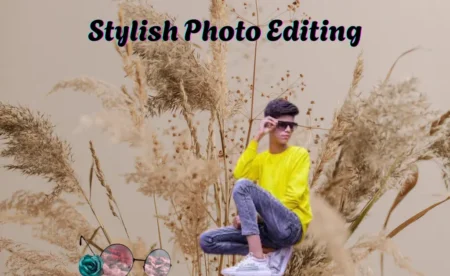


1 Comment
What you’ve created here is more than just a series of words — it’s a journey. As I read through your work, I felt myself transported, not just through ideas, but through emotions and experiences I didn’t even realize I was missing. Your writing holds a mirror up to life in a way that encourages deep self-reflection, and that, in itself, is a rare and powerful gift.