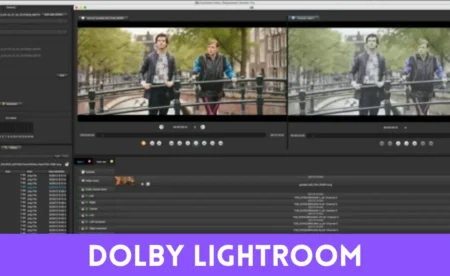Mobile photography is now more convenient than ever to edit a photo perfectly using Lightroom mobile presets free download zip. You can enjoy instant results that improve the quality of your photos while at the same time save yourself from having to spend time editing your images to look professional.
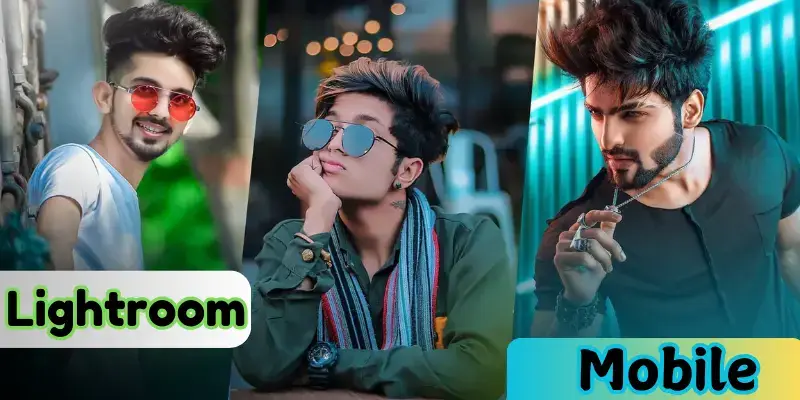
You May Also Visit
AR Photo Editing | Complete Guide | Aarya Editz
Snapseed Background Image | Aarya Editz
Snapseed Picsart CB Background HD | Aarya Editz
Online Photo Editor Picsart | Aarya Editz
How to Download Lightroom Mobile Presets ZIP
A preset is like a ready-made filter for your photos. When you use it, your photo gets a cool look without much editing. Lightroom Mobile lets you use these presets easily, and ZIP files help you keep all the preset files together in one small folder.
Find a Trusted Website for Free Presets
Search on Google: “Free Lightroom Mobile Presets ZIP Download”
Some safe websites to use:
🟢 Tip: Only use trusted websites. Don’t download from sites that look unsafe or ask for strange permissions.
Choose the Preset You Like
On these websites, you will see many presets. Some are made for:
- Nature photos
- Selfies
- Dark or bright colors
- Vintage style
Click on the one you like and look for the “Download ZIP” button.
Click the Download Button
- Tap or click the “Download ZIP” button.
- The ZIP file will start downloading.
- On a phone, it might ask for permission. Tap Allow or Download Anyway if safe.
⏬ Example: The file may be named like this: vintage-lightroom-preset.zip
Locate the Downloaded ZIP File
Once the file is downloaded:
- On Android: Go to the Files or Downloads folder.
- On iPhone: Open the Files app and go to Downloads.
- On PC: Open Downloads from File Explorer.
🔍 Look for the .zip file. It will have a zipper icon.
Extract or Unzip the ZIP File
You must unzip the file before using it.
- 📱 On Mobile:
- Long-press the ZIP file.
- Tap Extract or Unzip (you might need an app like ZArchiver for Android or iZip for iPhone).
- 💻 On PC:
- Right-click on the ZIP file.
- Click Extract All and choose a folder.
After this, you’ll see .DNG or .XMP files inside. These are your presets.
Open Lightroom Mobile App
- Make sure you have installed the Lightroom Mobile app from the App Store or Google Play.
- Open the app and sign in with your Adobe account (you can make one for free).
Import the Preset into Lightroom
- For .DNG files:
- Tap the + icon to add a photo.
- Choose the .DNG preset photo you extracted.
- Open the photo → Tap the three dots (•••) on top right.
- Tap Create Preset → Give it a name → Tap Save.
For .XMP files (Advanced Users with Desktop Lightroom):
Import the XMP files on Lightroom Desktop → Sync with Mobile.
Use Your New Preset on Any Photo
- Open any photo in Lightroom Mobile.
- Scroll to the Presets tab at the bottom.
- Tap on the name of the preset you saved.
- Boom! Your photo will now have a new, stylish look.
Keep Your Presets Organized
- Name them clearly like “Bright Selfie Look” or “Nature Glow.”
- Delete the ZIP file after you install to save space on your phone.

Conclusion
Free download of ZIP lightroom mobile presets is the easiest and best way to process any kind of pictures quickly. It would be available in different presets that will suit different styles, making it easy to apply professional looking edits without advanced skills.
Just remember to download those free ZIP files from trusted websites, and enjoy producing magnificent photos as simple as pie.
You May Also Visit
Photo Editing Presets Download | Detail Guide | Aarya Editz
Snapseed Qr Presets | Complete Guide | Aarya Editz
Bird PNG Picsart | Complete Guide | Aarya Editz